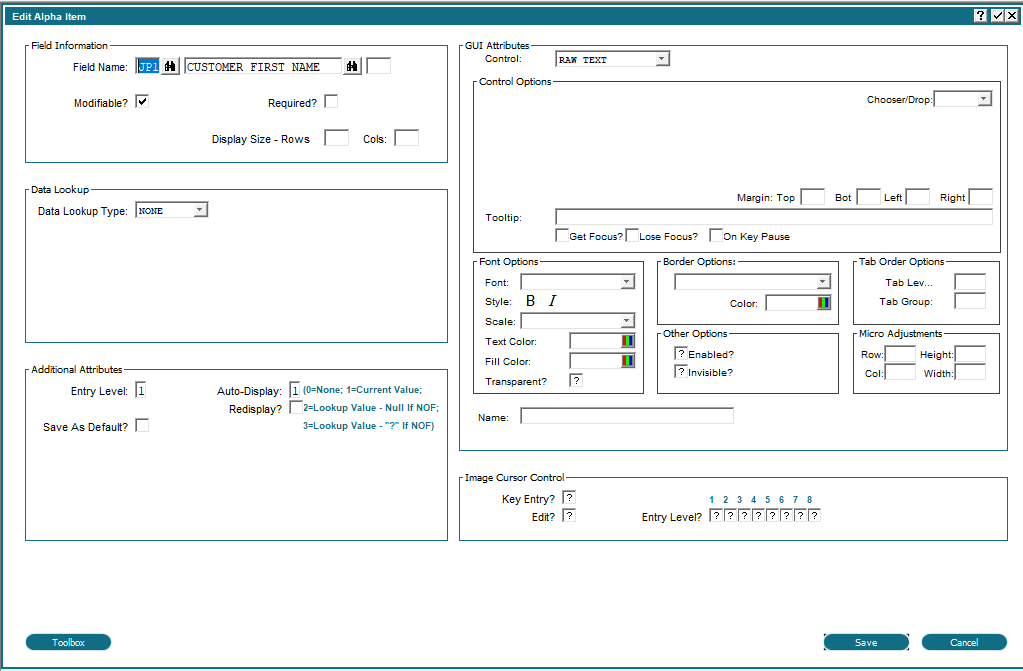Chapter 3-16: Using GUI Features of the Image Editor |
Defining Graphical Attributes for Image Fields The Item attributes of an Item in the Image Editor has been expanded to show all attributes of the Item. Previously, there were buttons for Data Lookup, Additional Attributes, GUI Attributes, etc. By combining all of these onto one image you can now set/change any Item attribute without having to click between different options. When changing an Item on an Image you will see a display similar to the following: Graphical Attributes Overlay Example You may change any field without having to flip between multiple screens. The content you see here will vary depending on the type of field (Numeric, Alpha, etc.) and type of widget. If the Item did not have a widget APPX will automatically add one for you with default values. Image fields can also be displayed with a variety of graphical attributes. You can use a variety of Widgets to represent certain field types. You can also display the contents of a field using different fonts, font styles, colors, and other attributes. |
Application Design Manual "Powered by Appx Software"1661 ©2006-2023 By APPX Software, Inc. All Rights Reserved |